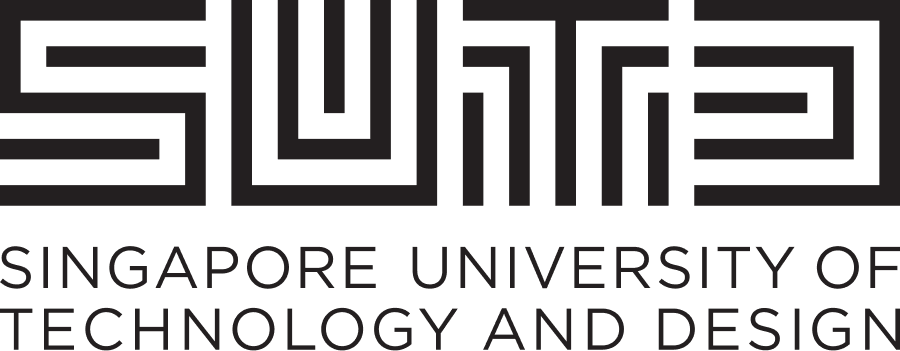Educational Technology
Please select
eDimension is SUTD’s Learning Management System (LMS), which is based on Blackboard. The LMS is an online learning system that provides web and mobile interfaces, designed to complement teaching and learning.
eDimension can be used for communication, creating engaging content and collaboration (etc.).
For more information and support guides, please login to eDimension > My SUTD (Top left corner).
Accessing eDimension
| Web Access | eDimension | |
|
Mobile App
|
Student (iOS) | Faculty (iOS) |
| Student (Android) | Faculty (Android) | |
Supported Browsers
| Google Chrome | Most recent stable version and two preceding versions. |
|
Mozilla® Firefox
|
Most recent stable version and two preceding versions. |
| Apple® Safari | For MacOS and iOS, two most recent major versions. |
| Microsoft® Edge | Most recent stable version and two preceding versions. |
| Browser Support | Run the browser checker to verify if your browser is supported. |
Support (Lecturer)
| Create Content | You can create content, set its options and availability for students to access. |
| Reuse Content | You can copy, import and save an entire course as an archive. |
| Course Files | With Course Files, you can organize, view, manage, and link to files according to your needs. |
| Content Collection | Content Collection allows you to upload, replace or delete content directly from Blackboard. |
| Announcements | A one way communication from instructors to students. |
| Send Email | Two way communication between instructors and students. |
| Discussion Forum | Two way communication between instructors and students to add interaction in your class. |
| Profile | Two way communication between instructors and students for sharing of information. |
| Native Assignments | Native assignments do not go through plagiarism and collusion checks. |
| Turnitin Assignments | Turnitin assignments are used for plagiarism and collusion checks. |
| Create Tests and Surveys | Create Tests and Surveys to measure student knowledge and gather information. |
| Questions Types | There are various questions types available in course view. |
| Analytics | View statistical information about your tests and surveys. |
| Question Analysis | View statistics on overall performance, test quality, and individual questions. |
| Entering Grades in Grade Center | Manually assign grades in the Grade Center. |
| Assignment Inline Grading | Inline Grading allows instructors to grade students’ assignments and provide feedback with annotations. |
| Rubrics | Rubrics ensure consistent and impartial grading and help students to focus when studying. |
| Feedback Studio | The Turnitin Feedback Studio is designed to empower you to provide the tools needed for an efficient marking process. |
| Collaborate | A virtual classroom tool used to deliver lessons synchronously to students. |
| Journal | A self-reflection tool that allows students to express their thoughts. |
Support (Student)
| Access Course Content | You access course content from links on the course menu. |
| Types of Content | Your instructors can add different types of content to your courses, such as files, text, assignments, images, multimedia, and links. |
| Announcements | You can easily view the institution and course announcements your institution and instructors have posted. |
| Discussion Forum | Two way communication between instructors and students to add interaction in your class. |
| Profile | Two way communication between instructors and students for sharing of information. |
| Native Assignments | Native assignments do not go through plagiarism and collusion checks. |
| Turnitin Assignments | Turnitin assignments are used for plagiarism and collusion checks. |
| Tests | Tests are used to assess your knowledge of course content. |
| View Grade | You can see grades for all of your courses or one course at a time. |
| Submit Assignment | Receive a notification email for each assignment or test submission that includes information such as attached filenames and sizes. |
| Collaborate | A virtual classroom tool used to deliver lessons synchronously to students. |
| Journal | A self-reflection tool that allows students to express their thoughts. |